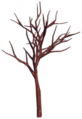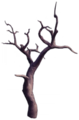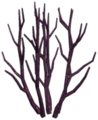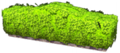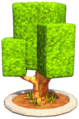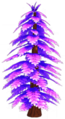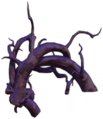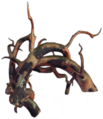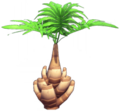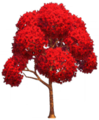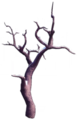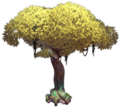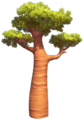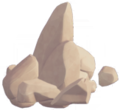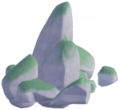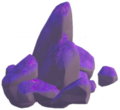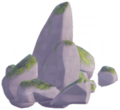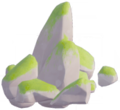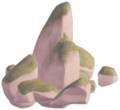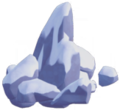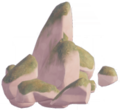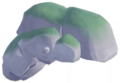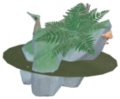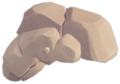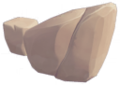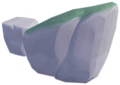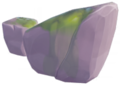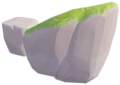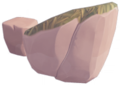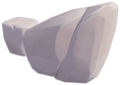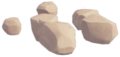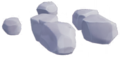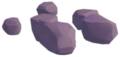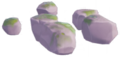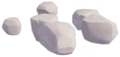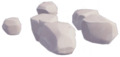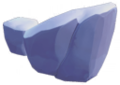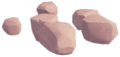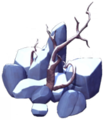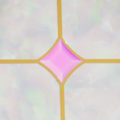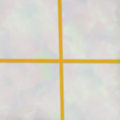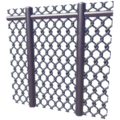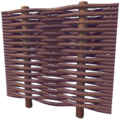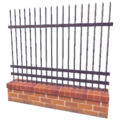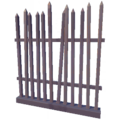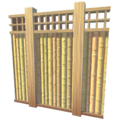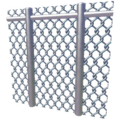Landscaping: Difference between revisions
(Added content) Tags: Mobile edit Mobile web edit |
(→29px|link= Fencing: Add white picket fence) |
||
| Line 122: | Line 122: | ||
File:Metal Spike Fence.png|[[Metal Spike Fence]]|link=Metal Spike Fence | File:Metal Spike Fence.png|[[Metal Spike Fence]]|link=Metal Spike Fence | ||
File:White Bamboo Fence.png|[[White Bamboo Fence]]|link=White Bamboo Fence | File:White Bamboo Fence.png|[[White Bamboo Fence]]|link=White Bamboo Fence | ||
File:White Picket Fence - Base.png|[[White Picket Fence - Base]]<ref>''[[White Picket Fence - Base]]'' is not tracked in the Crafting Collection</ref>|link=White Picket Fence - Base | |||
File:Wire Mesh Fence.png|[[Wire Mesh Fence]]|link=Wire Mesh Fence | File:Wire Mesh Fence.png|[[Wire Mesh Fence]]|link=Wire Mesh Fence | ||
</gallery> | </gallery> | ||
Revision as of 22:10, 11 January 2023
Landscaping elements are the placeable natural rocks, trees, plants that make up the world of Dreamlight Valley. They also includes paths and fences.
The Landscaping menu is a subsection of the Furniture menu, which becomes available when outdoors. The natural elements are unlocked as each biome is unlocked, with each new biome adding a variety of rocks, trees, and plants to the landscaping menu. These items act like furniture, and once unlocked can be spawned and placed in infinite amounts (up to the global item limit). Paths and fences must be collected like normal items, and only what's been collected is available to place.
Some trees are available in different heights or styles. Selecting a tree to place allows you to see the current option. Select the tree again to see the different heights or styles available.
 Underbrush
Underbrush
 Trees
Trees
 Rocks
Rocks
- Large Rock.png
Large Rock
 Paths
Paths
 Fencing
Fencing
- ↑ White Picket Fence - Base is not tracked in the Crafting Collection