Game Guide
| Article Stub
This article is a stub and is missing information. You can help Dreamlight Valley Wiki by expanding it! |
The Game Guide contains in-game instructions with platform-specific controls for many primary elements of the game. The content shown is typically first shown to players during a First Time User Experience (FTUE) during gameplay, and then is available for later reference. It can be found under the Settings tab.
Images and text in this article will reference only one set of console controls for brevity.
Gameplay |
Cooking |
Dreamlight |
Energy |
Fishing |
Friendship |
Gardening |
House |
Selling |
Tools |
Collection |
Crafting |
Customization |
Quests |
Map |
Camera |
Touch of Magic |
Mining |
DreamSnaps |
Controls
Cooking
Dreamlight
Use Dreamlight to Restore the Valley!
- Be active in the Valley!
- Earn Dreamlight from the Dreamlight menu!
- Remove Night Thorns from the Castle's entrance and other parts of the Valley.
Don't Forget Your Dreamlight Duties!
- Dreamlight Duties are short tasks in the Valley.
- Once completed, you'll earn Dreamlight from the Dreamlight Menu. Open it with <<>>.
Energy
Expand Your Energy Reserve
- Strengthen your Friendships!
- Gain experience and level up!
- Your Max Energy has increased!
How to Deal with Exhaustion
- Without Energy, say goodbye to many Activities.
- Eating or staying inside your House will refill Energy.
- A healthy cooked meal is the best way to recuperate.
Fishing
Fishing Around the Valley
- Hold Xto cast your line.
- Aim at the ripples to make sure you catch something.
- Press Aquickly every time the circle turns green.
Moana's Fishing Boat
- Moana will periodically go out to sea and catch fish for you.
- Make sure you visit the Fishing Boat often to claim what's been caught!
- Upgrade the boat to increase its efficiency.
Friendship
Directive: Plant
- WALL-E will now tend to his own Garden.
- Make sure to visit the Garden regularly to harvest its crops.
- Upgrade the Garden to increase its capacity and efficiency.
Let's hang out with friends!
- Choose roles for your friends in the Village to get more resources.
- Hang out with Villagers, and they'll help with your duties.
- Level up your Friendships and assign the same roles to more Villagers to get bigger Hangout Bonuses!
Gardening
Gardening in the Valley!
- Get seeds by foraging or by trading at Goofy's Stall.
- Dig a gardening spot with your Shovel using X.
- Plant a seed, water it and wait for your crop to grow!
- Crops grow faster in the area they're from!
Directive: Plant
- WALL-E will now tend to his own Garden.
- Make sure to visit the Garden regularly to harvest its crops.
- Upgrade the Garden to increase its capacity and efficiency.
House
Home Sweet Home!
- Expand and customize your House.
- Restore your Energy by spending time in your House!
- Use your House's storage as a second Inventory.
Moving In: Placing a House
- You can find it in the Furniture menu. Open the Inventory.
- Enter the House menu and choose the one you want to place!
- Place it anywhere in the Valley! You'll need to ask for Scrooge's help to up grade it!
Selling
The Art of Earning Star Coins
|
Be active in the Valley. |
Gather resources. |
 Sell what you don't need to Goofy's Stall! |
Receive Star Coins in exchange. |
Tools
Aim for the Ripples: The Fishing Rod
- Open the Tool wheel with RTand select the Fishing Rod.
- Hold Xto cast your line.
Rocks and Minerals: The Pickaxe
- Open the Tool wheel with RTand select the Pickaxe.
- Mine and remove obstacles with X.
Dig a Little Deeper: The Shovel
- Open the Tool wheel with RTand select the Shovel.
- Dig holes in the ground and remove obstacles using X.
All is Green: The Watering Can
- Open the Tool wheel with RTand select the Watering Can.
- Water crops and flowers with X.
Collection
The Collection Menu: A Compendium
- Access the Collection Menu from the Main Menu.
- Select an item to discover more info about it.
Crafting
DIY: The Crafting Station
 Interact with any Crafting Station to start. |
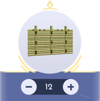 Select a Recipe to make sure you have the required materials and, if so, craft the desired item. |
 Each Biome holds specific materials. Forage, experiment and discover new Crafting Recipes. |
Customization
Dress Your Best: Clothing
- Access the Clothing menu from the Inventory.
- Select Clothes to customize the look of your Avatar.
- Increase your Friendship Levels with your neighbors and visit Scrooge's Store daily to unlock new items.
Designing Your Universe: Furniture
- Access the Furniture menu from the Inventory.
- Select Furniture to customize your Village.
- Visit Scrooge's Store daily and increase Friendship Levels with him to unlock more Furniture.
Quests
The Quest Log
- Access the Quests menu by pressing ⧉or from the Main Menu.
- You can also track a Quest by using A.
Keep Track of Your Story
- Quickly track new Quests with <<>>!
- Missed it? Track a Quest by using the Track icon or Awhile in the Quest menu.
Map
A Sense of Direction
- Access the Map from the Main Menu.
- The Map shows you the position of Characters, Crops, Buildings, and more!
- Select the Castle or use the shortcut Xto Fast Travel to available locations.
Travel at the Speed of Dreamlight
- Access the Map from the Main Menu.
- Press on a Well icon or open the Fast Travel menu to quickly teleport to a location in the Village.
- Unlock more Realms or Wishing Wells by exploring the Village.
Camera
Capture the Moment: The Camera
- Open the Tool wheel with RTand select the Camera.
- Take the prettiest pictures and save them on your device.
Touch of Magic
Touch of Magic -- Design Inventory
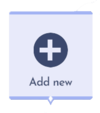 Choose <Add new> to create a new custom design. |
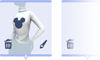 You can modify or remove your design later. |
Touch of Magic -- Decorating
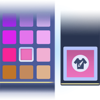 Change the color of your selected item at any time. |
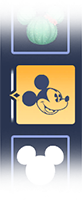 Add up to 50 motifs to an item. Modify the layer order by dragging it. |
Touch of Magic -- Motif Placement
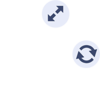 Move, rotate and resize the Motif on your item. |
Modify the Motif with a layer effect in the top bar. |
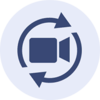 Change camera angles quickly |
Mining
You Can Mine in the Valley
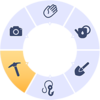 RT and select the Pickaxe.
|
 X to gather minerals.
|
 And to get rid of what's blocking you! |
DreamSnaps
DreamSnaps: Requirements
|
Challenge requirements can be found in the DreamSnaps section of the Events menu. |
You can also check Challenge requirements in Photo Mode with RT OR in your Wardrobe or Furniture menus when DreamSnaps mode is activated.
|
DreamSnaps: How to Submit
|
Place or wear items that meet the Challenge requirements before snapping a picture. |
Check out the Challenge tab in Photo Mode to see if you meet all requirements. |
If you're happy with your snapshot, use Y to submit.
|
DreamSnaps: How it Works
|
Using items that meet the Challenge requirements earns you more points. |
 You can also get more points by winning votes from the community. |
 When the Challenge is finished, results are calculated and you'll get rewards based on your ranking. |
DreamSnaps: Voting
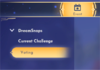 You can access the Voting feature in the DreamSnaps section of the Events menu. |
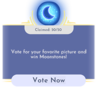 Casting votes will get you some Moonstones, up to a cap per challenge. |
History
- 1.0: Added
- 1.6: Added DreamSnaps; Layout rearranged.