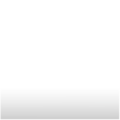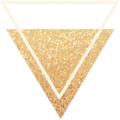Motifs: Difference between revisions
Jump to navigation
Jump to search
No edit summary |
(→Shapes) |
||
| Line 11: | Line 11: | ||
==Shapes== | ==Shapes== | ||
<gallery width=150px height=150px class="clothesgallery"> | <gallery width=150px height=150px class="clothesgallery"> | ||
File:Default Motif Hexagon.png | |||
File:Default Motif Hollow Hexagon.png | |||
File:Default Motif Star.png | |||
File:Default Motif Hollow Star.png | |||
File:Default Motif Ten Point Star.png | |||
File:Default Motif Rectangle.png | |||
File:Default Motif Curve.png | File:Default Motif Curve.png | ||
File:Default Motif Diagonal Oval.png | |||
File:Default Motif Three Point Star.png | |||
File:Default Motif Short Fade Box.png | |||
File:Default Motif Tall Fade Box.png | |||
File:Default Motif Glitter Triangle.png | |||
</gallery> | </gallery> | ||
Revision as of 02:01, 4 October 2022
Motifs are pre-made design patches that can be used to create custom clothing items with custom designs.
They're usually unlocked by collecting Yellow Loot Bags and opening them. At this time, they cannot be purchased.
Motifs can be applied to clothing and wearable items when in the customization menu. They can be applied as layers, with more then one Motif able to be added as a layered image. The order of the layers can not be changed. Consideration is needed to be used when adding multiple Motifs for which layer is desired to be seen on top of other layers.
Customizing Motifs
Motifs that have a paintbrush symbol beside the image can have the color of that motif image changed when added to a clothing and wearable item.
Shapes
Symbols
- Modern Fireworks.png
- Incredibles Emblem.png
Characters
- Mickey Mouse Modern Portrait.png
- Minnie Mouse Modern Portrait.png
- Modern Buzz Lightyear Emblem.png
- Edna E Mode Emblem.png
- Jack Jack Emblem.png
- SOX Portrait.png
- Miguel with Face Paint.png
- Lightning McQueen Pose.png
Animals
Objects
- Cinderella Clock Emblem.png
- Luxo Ball Emblem.png
- Grape Soda Pin.png
- Up! House.png
- Coco Banner.png
- Coco Guitar Colors.png
- Piston Cup Emblem.png
Nature
Food
Floral
Flourishes
- Royal Pumpkin Emblem.png
Celestial
Magical
Villainous
Misc.
- Lightning McQueen Decal.png