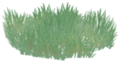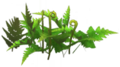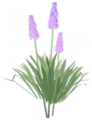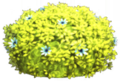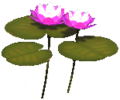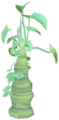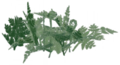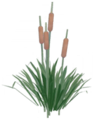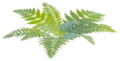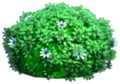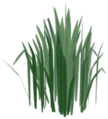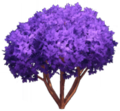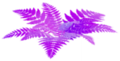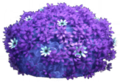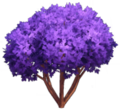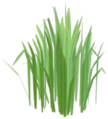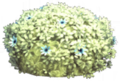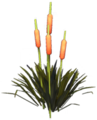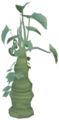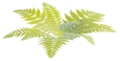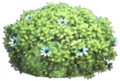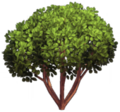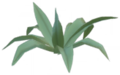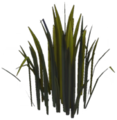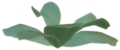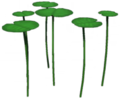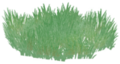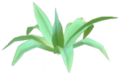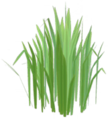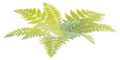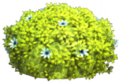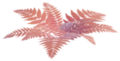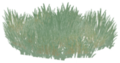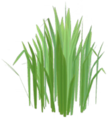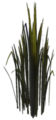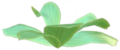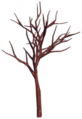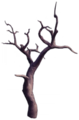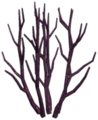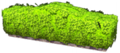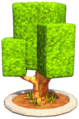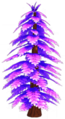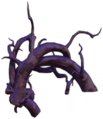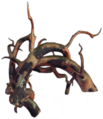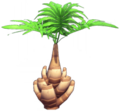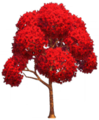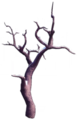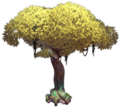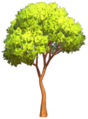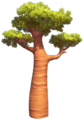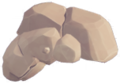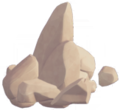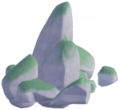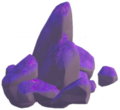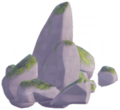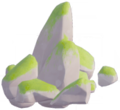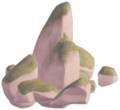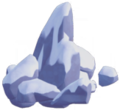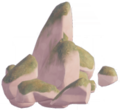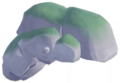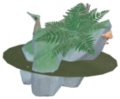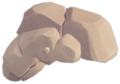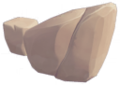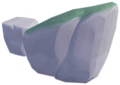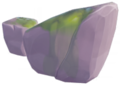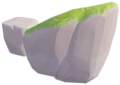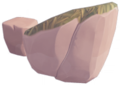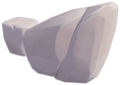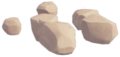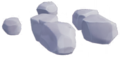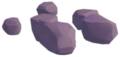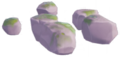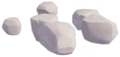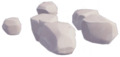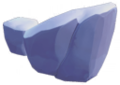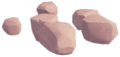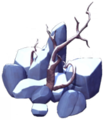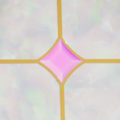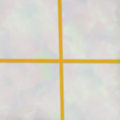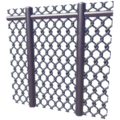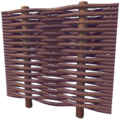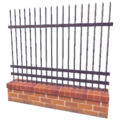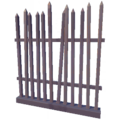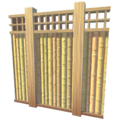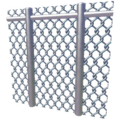Landscaping: Difference between revisions
(→29px|link= Trees: add link to Sticks page) |
(Add paving) |
||
| Line 194: | Line 194: | ||
<gallery width=150px height=150px class="clothesgallery"> | <gallery width=150px height=150px class="clothesgallery"> | ||
File:Asphalt.png|[[Asphalt]]|link=Asphalt | File:Asphalt.png|[[Asphalt]]|link=Asphalt | ||
File:Asphalt with Border.png|[[Asphalt with Border]]|link=Asphalt with Border | |||
File:Brick Road.png|[[Brick Road]]|link=Brick Road | File:Brick Road.png|[[Brick Road]]|link=Brick Road | ||
File:Brick Road with Border.png|[[Brick Road with Border]]|link=Brick Road with Border | |||
File:Deluxe Sugar Cookie Pavement.png|[[Deluxe Sugar Cookie Pavement]]|link=Deluxe Sugar Cookie Pavement | |||
File:Gem & Opal Road.png|[[Gem & Opal Road]]|link=Gem & Opal Road | File:Gem & Opal Road.png|[[Gem & Opal Road]]|link=Gem & Opal Road | ||
File:Gem & Opal Road with Border.png|[[Gem & Opal Road with Border]]|link=Gem & Opal Road with Border | |||
File:Gold & Opal Road.png|[[Gold & Opal Road]]|link=Gold & Opal Road | File:Gold & Opal Road.png|[[Gold & Opal Road]]|link=Gold & Opal Road | ||
File:Gold & Opal Road with Border.png|[[Gold & Opal Road with Border]]|link=Gold & Opal Road with Border | |||
File:Golden Brick Road.png|[[Golden Brick Road]]|link=Golden Brick Road | File:Golden Brick Road.png|[[Golden Brick Road]]|link=Golden Brick Road | ||
File:Golden Brick Road with Border.png|[[Golden Brick Road with Border]]|link=Golden Brick Road with Border | |||
File:Leaf-Strewn Path.png|[[Leaf-Strewn Path]]|link=Leaf-Strewn Path | File:Leaf-Strewn Path.png|[[Leaf-Strewn Path]]|link=Leaf-Strewn Path | ||
File:Leaf-Strewn Path with Border.png|[[Leaf-Strewn Path with Border]]|link=Leaf-Strewn Path with Border | |||
File:Loose Gravel Path.png|[[Loose Gravel Path]]|link=Loose Gravel Path | File:Loose Gravel Path.png|[[Loose Gravel Path]]|link=Loose Gravel Path | ||
File:Loose Gravel Path with Border.png|[[Loose Gravel Path with Border]]|link=Loose Gravel Path with Border | |||
File:Muddy Path.png|[[Muddy Path]]|link=Muddy Path | File:Muddy Path.png|[[Muddy Path]]|link=Muddy Path | ||
File:Muddy Path with Border.png|[[Muddy Path with Border]]|link=Muddy Path with Border | |||
File:Natural Rock Path.png|[[Natural Rock Path]]|link=Natural Rock Path | File:Natural Rock Path.png|[[Natural Rock Path]]|link=Natural Rock Path | ||
File:Natural Rock Path with Border.png|[[Natural Rock Path with Border]]|link=Natural Rock Path with Border | |||
File:Sinister Brick Road.png|[[Sinister Brick Road]]|link=Sinister Brick Road | File:Sinister Brick Road.png|[[Sinister Brick Road]]|link=Sinister Brick Road | ||
File:Sinister Brick Road with Border.png|[[Sinister Brick Road with Border]]|link=Sinister Brick Road with Border | |||
File:Snowy Brick Road.png|[[Snowy Brick Road]]|link=Snowy Brick Road | File:Snowy Brick Road.png|[[Snowy Brick Road]]|link=Snowy Brick Road | ||
File:Snowy Brick Road with Border.png|[[Snowy Brick Road with Border]]|link=Snowy Brick Road with Border | |||
File:Sugar Cookie Pavement.png|[[Sugar Cookie Pavement]]|link=Sugar Cookie Pavement | |||
File:Sun-Baked Earthen Road.png|[[Sun-Baked Earthen Road]]|link=Sun-Baked Earthen Road | File:Sun-Baked Earthen Road.png|[[Sun-Baked Earthen Road]]|link=Sun-Baked Earthen Road | ||
File:Sun-Baked Earthen Road with Border.png|[[Sun-Baked Earthen Road with Border]]|link=Sun-Baked Earthen Road with Border | |||
</gallery> | </gallery> | ||
==<span id="nametemplate">[[File:Fencing_Icon.png|29px|link=]] Fencing</span>== | ==<span id="nametemplate">[[File:Fencing_Icon.png|29px|link=]] Fencing</span>== | ||
<gallery width=150px height=150px class="clothesgallery"> | <gallery width=150px height=150px class="clothesgallery"> | ||
Revision as of 19:19, 7 September 2023
Landscaping items are the placeable rocks, trees, plants, paths, and fences that make up the world of Dreamlight Valley.
As each Biome is unlocked, new natural element options of rocks, trees, and plants are added to the Landscaping menu. These items can be placed like Furniture. They do not cost any Star Coins to place, and once unlocked can be spawned and placed in infinite amounts (up to the Item Limits). Paths and fences must be collected like normal items, and only what has been collected is available to place.
Some Trees are available in different heights, shapes, or colors. One of possible variants will be randomly provided each time the item is selected from the menu thumbnail.
Placing Landscaping
The Landscaping menu is a section of the Furniture menu, and only becomes available when outdoors. Furniture Placement Mode can be accessed by by opening the Player’s Inventory, then choosing Furniture underneath Wardrobe in the left sidebar. When the cursor is holding an item to be placed in the game world, the rectangular area of units the item will occupy are highlighted. This area will always be shown with rectangular dimensions, even if the item does not fully occupy the space (e.g. round or irregularly-shaped items). The highlighted area will be colored green if the portion of the item can be placed successfully without any interference. Any portions of the item area highlighted in red overlap or intersect with existing items.
Landscaping items risk automatically disappearing if a Furniture object or Character House is placed on top of it. In these cases, prior to the object being placed, the affected units under the Landscaping item will display highlighted in orange, indicating that these items will be automatically removed when the Furniture object is placed. Since the majority of Landscaping items can be replaced for no cost, this is typically not an issue, but there are a few objects of note in the game that cannot be replaced once removed:
- Small bushes on Dazzle Beach (3)
- Fallen trunk with medium rock in the Forest of Valor
- Large ribcage structure in Sunlit Plateau (1)
- Ruins in Forgotten Lands (3)
 Underbrush
Underbrush
 Trees
Trees
- See also: Sticks
 Rocks
Rocks
 Paths
Paths
 Fencing
Fencing
- ↑ White Picket Fence - Base is not tracked in the Crafting Collection