Furniture menu: Difference between revisions
(Add start of commented-out tabled to display appearance/layout of Filter menu) |
(→Placing Furniture: Add notes about meaning of hand cursor and item opacity) |
||
| (24 intermediate revisions by 2 users not shown) | |||
| Line 10: | Line 10: | ||
When inside the [[Player's House]], the Furniture Menu displays as the following: | When inside the [[Player's House]], the Furniture Menu displays as the following: | ||
{| class="wikitable | {| class="wikitable gameGuideTileTableCondensed" style="" | ||
|- | |- | ||
| style="" | {{inlineIcon|Touch of Magic|iconOnly|size=30|link=Touch of Magic#Furniture}}<br>Customize | | style="" | {{inlineIcon|Touch of Magic|iconOnly|size=30|link=Touch of Magic#Furniture}}<br>Customize | ||
| style="" | {{inlineIcon|All|iconOnly|size=30|link=Furniture}}<br>All | | style="" | {{inlineIcon|All|iconOnly|size=30|link=Furniture}}<br>All | ||
<!--| style="" | {{inlineIcon|House|iconOnly|size=30|link= | <!--| style="" | {{inlineIcon|House|iconOnly|size=30|link=:Category:Villager Houses}}<br>House--> | ||
| style="" | {{inlineIcon|Essentials|iconOnly|size=30|link=:Category:Essentials}}<br>Essentials | | style="" | {{inlineIcon|Essentials|iconOnly|size=30|link=:Category:Essentials}}<br>Essentials | ||
| style="" | {{inlineIcon|Decor|iconOnly|size=30|link=:Category:Decor}}<br>Decor | | style="" | {{inlineIcon|Decor|iconOnly|size=30|link=:Category:Decor}}<br>Decor | ||
| Line 43: | Line 43: | ||
When inside [[Scrooge's Store]], the Furniture Menu displays as the following: | When inside [[Scrooge's Store]], the Furniture Menu displays as the following: | ||
{| class="wikitable" style=" | {| class="wikitable gameGuideTileTableCondensed" style="" | ||
|- | |- | ||
<!--| style="" | <br>{{inlineIcon|Touch of Magic|iconOnly|size=22|link=Touch of Magic#Furniture}}<br>Customize--> | <!--| style="" | <br>{{inlineIcon|Touch of Magic|iconOnly|size=22|link=Touch of Magic#Furniture}}<br>Customize--> | ||
| Line 81: | Line 81: | ||
When outside, the Furniture Menu displays as the following: | When outside, the Furniture Menu displays as the following: | ||
{| class="wikitable" style=" | {| class="wikitable gameGuideTileTableCondensed" style="" | ||
|- | |- | ||
| style="" | <br>{{inlineIcon|Touch of Magic|iconOnly|size=22|link=Touch of Magic#Furniture}}<br>Customize | | style="" | <br>{{inlineIcon|Touch of Magic|iconOnly|size=22|link=Touch of Magic#Furniture}}<br>Customize | ||
| style="" | {{inlineIcon|All|iconOnly|size=22|link=Furniture}}<br>All | | style="" | {{inlineIcon|All|iconOnly|size=22|link=Furniture}}<br>All | ||
| style="" | {{inlineIcon|House|iconOnly|size=22|link= | | style="" | {{inlineIcon|House|iconOnly|size=22|link=:Category:Villager Houses}}<br>House | ||
| style="" | {{inlineIcon|Essentials|iconOnly|size=22|link=:Category:Essentials}}<br>Essentials | | style="" | {{inlineIcon|Essentials|iconOnly|size=22|link=:Category:Essentials}}<br>Essentials | ||
| style="" | {{inlineIcon|Decor|iconOnly|size=22|link=:Category:Decor}}<br>Decor | | style="" | {{inlineIcon|Decor|iconOnly|size=22|link=:Category:Decor}}<br>Decor | ||
| Line 123: | Line 123: | ||
==Managing Furniture Inventory== | ==Managing Furniture Inventory== | ||
Collected Furniture is listed in the Furniture menu in the order in which it was collected or unlocked. The Furniture menu cannot be searched or sorted, but it can be filtered. Collected Furniture is grouped in the Furniture menu at the top level by [[:Category:Furniture Types|Category]], and can then be filtered by [[:Category:Furniture Colors|Color]], [[:Category:Furniture Universes|Universe]], Tags, and Traits. | Collected Furniture is listed in the Furniture menu in the order in which it was collected or unlocked. The Furniture menu cannot be searched or sorted, but it can be filtered. Collected Furniture is grouped in the Furniture menu at the top level by [[:Category:Furniture Types|Category]], and can then be filtered by [[:Category:Furniture Colors|Color]], [[:Category:Furniture Universes|Universe]], Tags, and Traits. | ||
Once a Category is selected, the Filters menu displays as follows: | Once a Category is selected, the Filters menu displays as follows: | ||
{| class="wikitable | ===Color=== | ||
As many Color filters as desired can be selected at a time. The Color filter is additive - it will display results for items that have ANY of the filter values chosen. An item does not have to have all selected values in order to appear in the results. | |||
{| class="wikitable gameGuideTileTableCondensed" style="" | |||
|- | |- | ||
| style="" | {{color|Blue| | | style="" | {{color|Blue|Furniture}} | ||
| style="" | {{color|Green| | | style="" | {{color|Green|Furniture}} | ||
| style="" | {{color|Red| | | style="" | {{color|Red|Furniture}} | ||
| style="" | {{color|Pink| | | style="" | {{color|Pink|Furniture}} | ||
| style="" | {{color|White| | | style="" | {{color|White|Furniture}} | ||
|- | |- | ||
| style="" | {{color|Black| | | style="" | {{color|Black|Furniture}} | ||
| style="" | {{color|Yellow| | | style="" | {{color|Yellow|Furniture}} | ||
| style="" | {{color|Orange| | | style="" | {{color|Orange|Furniture}} | ||
| style="" | {{color|Brown| | | style="" | {{color|Brown|Furniture}} | ||
| style="" | {{color|Purple| | | style="" | {{color|Purple|Furniture}} | ||
|- | |- | ||
| style="" | {{color|Gray| | | style="" | {{color|Gray|Furniture}} | ||
|} | |} | ||
{| class="wikitable | ===Universe=== | ||
| style="" | {{inlineIcon|Mickey & Friends|iconOnly|size=30|link=:Category:Mickey & Friends Furniture}}<br>Mickey & Friends | {| class="wikitable gameGuideTileTableCondensed" style="font-size:13px;" | ||
| style="" | {{inlineIcon|Beauty and the Beast|iconOnly|size=30|link=:Category:Beauty and the Beast Furniture}}<br>Beauty and the<br>Beast | | style="font-size:9px;" | {{inlineIcon|Mickey & Friends|iconOnly|size=30|link=:Category:Mickey & Friends Furniture}}<br>Mickey & Friends | ||
| style="font-size:9px;" | {{inlineIcon|Beauty and the Beast|iconOnly|size=30|link=:Category:Beauty and the Beast Furniture}}<br>Beauty and the<br>Beast -- 1991 | |||
| style="" | {{inlineIcon|Moana (Universe)|iconOnly|size=30|link=:Category:Moana Furniture}}<br>Moana | | style="" | {{inlineIcon|Moana (Universe)|iconOnly|size=30|link=:Category:Moana Furniture}}<br>Moana | ||
| style="" | {{inlineIcon|Ratatouille|iconOnly|size=30|link=:Category:Ratatouille Furniture}}<br>Ratatouille | | style="" | {{inlineIcon|Ratatouille|iconOnly|size=30|link=:Category:Ratatouille Furniture}}<br>Ratatouille | ||
| Line 152: | Line 155: | ||
| style="" | {{inlineIcon|Toy Story|iconOnly|size=30|link=:Category:Toy Story Furniture}}<br>Toy Story | | style="" | {{inlineIcon|Toy Story|iconOnly|size=30|link=:Category:Toy Story Furniture}}<br>Toy Story | ||
| style="" | {{inlineIcon|Tangled|iconOnly|size=30|link=:Category:Tangled Furniture}}<br>Tangled | | style="" | {{inlineIcon|Tangled|iconOnly|size=30|link=:Category:Tangled Furniture}}<br>Tangled | ||
| style="" | {{inlineIcon|Wreck-It Ralph|iconOnly|size=30|link=Wreck-It Ralph Furniture}}<br>Wreck-It Ralph | | style="font-size:10px;" | {{inlineIcon|Wreck-It Ralph|iconOnly|size=30|link=:Category:Wreck-It Ralph Furniture}}<br>Wreck-It Ralph | ||
| style="" | {{inlineIcon|The Lion King|iconOnly|size=30|link=The Lion King Furniture}}<br>The Lion King | | style="font-size:10px;" | {{inlineIcon|The Lion King|iconOnly|size=30|link=:Category:The Lion King Furniture}}<br>The Lion King | ||
| style="" | {{inlineIcon|Monsters, Inc.|iconOnly|size=30|link=:Category:Monsters, Inc. Furniture}}<br>Monsters, Inc. | | style="font-size:10px;" | {{inlineIcon|Monsters, Inc.|iconOnly|size=30|link=:Category:Monsters, Inc. Furniture}}<br>Monsters, Inc. | ||
<!-- | |- | ||
| style="" | {{inlineIcon|WALL-E (Universe)|iconOnly|size=30|link=:Category:WALL-E Furniture}}<br>WALL-E | |||
| style="font-size:9px;" | {{inlineIcon|The Little Mermaid|iconOnly|size=30|link=:Category:The Little Mermaid Furniture}}<br>The Little<br>Mermaid | |||
| style="" | {{inlineIcon|Cinderella|iconOnly|size=30|link=:Category:Cinderella Furniture}}<br>Cinderella | |||
| style="font-size:9px;" | {{inlineIcon|The Sword in the Stone|iconOnly|size=30|link=:Category:The Sword in the Stone Furniture}}<br>The Sword in the<br>Stone | |||
| style="" | {{inlineIcon|Lilo & Stitch|iconOnly|size=30|link=:Category:Lilo & Stitch Furniture}}<br>Lilo & Stitch | |||
|- | |||
| style="font-size:9px;" | {{inlineIcon|Dreamlight Valley|iconOnly|size=30|link=:Category:Dreamlight Valley Furniture}}<br>Dreamlight Valley | |||
| style="font-size:9px;" | {{inlineIcon|Ancient Civilization|iconOnly|size=30|link=}}<br>Ancient<br>Civilization | |||
| style="font-size:10px;" | {{inlineIcon|The Incredibles|iconOnly|size=30|link=:Category:The Incredibles Furniture}}<br>The Incredibles | |||
| style="" | {{inlineIcon|Coco|iconOnly|size=30|link=:Category:Coco Furniture}}<br>Coco | |||
| style="" | {{inlineIcon|Up|iconOnly|size=30|link=:Category:Up Furniture}}<br>Up | |||
|- | |||
| style="" | {{inlineIcon|Cars|iconOnly|size=30|link=:Category:Cars Furniture}}<br>Cars | |||
| style="" | {{inlineIcon|Lightyear|iconOnly|size=30|link=:Category:Lightyear Furniture}}<br>Lightyear | |||
| style="" | {{inlineIcon|Fantasia|iconOnly|size=30|link=}}<br>Fantasia | |||
| style="font-size:10px;" | {{inlineIcon|Alice in Wonderland|iconOnly|size=30|link=}}<br>Alice in<br>Wonderland | |||
| style="" | {{inlineIcon|Hercules|iconOnly|size=30|link=:Category:Hercules Furniture}}<br>Hercules | |||
|- | |||
| style="font-size:10px;" | {{inlineIcon|Sleeping Beauty|iconOnly|size=30|link=:Category:Sleeping Beauty Furniture}}<br>Sleeping Beauty | |||
| style="" | {{inlineIcon|Snow White (Universe)|iconOnly|size=30|link=:Category:Snow White Furniture}}<br>Snow White | |||
| style="" | {{inlineIcon|Encanto|iconOnly|size=30|link=:Category:Encanto Furniture}}<br>Encanto | |||
| style="font-size:9px;" | {{inlineIcon|The Princess and the Frog|iconOnly|size=30|link=:Category:The Princess and the Frog Furniture}}<br>The Princess and<br>the Frog | |||
| style="" | {{inlineIcon|Disney|iconOnly|size=30|link=:Category:Disney Furniture}}<br>Disney | |||
|- | |||
| style="font-size:10px;" | {{inlineIcon|Finding Nemo|iconOnly|size=30|link=:Category:Finding Nemo Furniture}}<br>Finding Nemo | |||
| style="" | {{inlineIcon|Turning Red|iconOnly|size=30|link=:Category:Turning Red Furniture}}<br>Turning Red | |||
| style="" | {{inlineIcon|Inside Out|iconOnly|size=30|link=:Category:Inside Out Furniture}}<br>Inside Out | |||
| style="" | {{inlineIcon|Elemental|iconOnly|size=30|link=:Category:Elemental Furniture}}<br>Elemental | |||
| style="" | {{inlineIcon|Big Hero 6|iconOnly|size=30|link=:Category:Big Hero 6 Furniture}}<br>Big Hero 6 | |||
|- | |||
| style="font-size:9px;" | {{inlineIcon|Aladdin Universe|iconOnly|size=30|link=:Category:Aladdin Universe Furniture}}<br>Aladdin Universe | |||
| style="font-size:9px;" | {{inlineIcon|Tim Burton's The Nightmare Before Christmas|iconOnly|size=30|link=:Category:Tim Burton's The Nightmare Before Christmas Furniture}}<br>Tim Burton's The Nightmare Before Christmas | |||
| style="" | {{inlineIcon|Hocus Pocus|iconOnly|size=30|link=:Category:Hocus Pocus Furniture}}<br>Hocus Pocus | |||
| style="font-size:10px;" | {{inlineIcon|Pirates of the Caribbean|iconOnly|size=30|link=:Category:Pirates of the Caribbean Furniture}}<br>Pirates of the<br>Caribbean | |||
| style="font-size:10px;" | {{inlineIcon|Brave Universe|iconOnly|size=30|link=:Category:Brave Universe Furniture}}<br>Brave Universe | |||
|- | |||
| style="" | {{inlineIcon|Pocahontas|iconOnly|size=30|link=:Category:Pocahontas Furniture}}<br>Pocahontas | |||
| style="font-size:9px" | {{inlineIcon|Beauty and the Beast|iconOnly|size=30}}<br>Beauty and the Beast -- 2017 | |||
| style="" | {{inlineIcon|Maleficent (Universe)|iconOnly|size=30|link=:Category:Maleficent Furniture}}<br>Maleficent | |||
<!-- | style="" | {{inlineIcon|Mulan (Universe)|iconOnly|size=30|link=:Category:Mulan Furniture}}<br>Mulan | |||
| style="font-size:9px" | {{inlineIcon|Raya and the Last Dragon|iconOnly|size=30|link=:Category:Raya and and the Last Dragon Furniture}}<br>Raya and and the Last Dragon --> | |||
| style="font-size:9px" | {{inlineIcon|Lady and the Tramp|iconOnly|size=30|link=:Category:Lady and the Tramp Furniture}}<br>Lady and the Tramp | |||
| style="" | {{inlineIcon|Peter Pan (Universe)|iconOnly|size=30|link=}}<br>Peter Pan | |||
|- | |||
| style="" | {{inlineIcon|Other|iconOnly|size=30|link=:Category:Other Furniture}}<br>Other | |||
|} | |} | ||
-- | |||
<!-- | ===Trait=== | ||
{| | Only 1 of each Trait pairing value can be selected at a time - Lavish/Simple, Calm/Playful, Delicate/Strong, Familiar/Wondrous. The Trait filters are subtractive - it will only display results for items that have ALL of the filter values chosen. | ||
<!--{{cleanup|Styled as spaced out tags - in game there's more padding, slightly less border radius than current style, less gap of line break}}--> | |||
Lavish | {{tag|Lavish|Furniture}} {{tag|Simple|Furniture}} {{tag|Calm|Furniture}} {{tag|Playful|Furniture}}<br> | ||
Delicate | {{tag|Delicate|Furniture}} {{tag|Strong|Furniture}} {{tag|Familiar|Furniture}} {{tag|Wondrous|Furniture}} | ||
|} | |||
===Furniture Zones=== | |||
{| class="wikitable | Only 1 Furniture Zone can be selected at a time. | ||
{| class="wikitable gameGuideTileTableCondensed" style="" | |||
| style="" | {{inlineIcon|Bathroom|iconOnly|size=30|link=:Category:Bathroom}}<br>Bathroom | | style="" | {{inlineIcon|Bathroom|iconOnly|size=30|link=:Category:Bathroom}}<br>Bathroom | ||
| style="" | {{inlineIcon|Bedroom|iconOnly|size=30|link=:Category:Bedroom}}<br>Bedroom | | style="" | {{inlineIcon|Bedroom|iconOnly|size=30|link=:Category:Bedroom}}<br>Bedroom | ||
| Line 174: | Line 224: | ||
| style="" | {{inlineIcon|Outdoors|iconOnly|size=30|link=:Category:Outdoors}}<br>Outdoors | | style="" | {{inlineIcon|Outdoors|iconOnly|size=30|link=:Category:Outdoors}}<br>Outdoors | ||
| style="" | {{inlineIcon|Rec Room|iconOnly|size=30|link=:Category:Rec Room}}<br>Rec Room | | style="" | {{inlineIcon|Rec Room|iconOnly|size=30|link=:Category:Rec Room}}<br>Rec Room | ||
| style="" | {{inlineIcon|Study|iconOnly|size=30|link=Study}}<br>Study | | style="" | {{inlineIcon|Study|iconOnly|size=30|link=Category:Study}}<br>Study | ||
|} | |||
|} | |||
===Style=== | |||
As many Style filters as desired can be selected at a time. The Style filter is additive - it will display results for items that have ANY of the filter values chosen. An item does not have to have all selected values in order to appear in the results. | |||
Casual | {{cleanup|Styled as spaced out tags to match in-game - in game there's more padding, slightly less border radius than current style, way less gap of line break}} | ||
Professional | {{tag|Casual|Furniture}} {{tag|Cute|Furniture}} {{tag|Elegant|Furniture}} {{tag|Modern|Furniture}}<br> | ||
Quirky | {{tag|Professional|Furniture}} {{tag|Rustic|Furniture}} {{tag|Sporty|Furniture}} {{tag|Traditional|Furniture}}<br> | ||
{{tag|Quirky|Furniture}} {{tag|Futuristic|Furniture}} {{tag|Bold|Furniture}} {{tag|Halloween|Furniture}} | |||
==Customizing Furniture== | ==Customizing Furniture== | ||
| Line 188: | Line 239: | ||
==Placing Furniture== | ==Placing Furniture== | ||
When the cursor is holding an item to be placed in the game world, the rectangular area of units the item will occupy are highlighted. This area will always be shown with rectangular dimensions, even if the item does not fully occupy the space (e.g. round or irregularly-shaped items). The highlighted | [[File:Furniture Mode Example - cannot place.png|right|thumb|The [[Lion-Patterned Rug]] cannot be placed (note the red hand cursor), since a [[Night Thorn]] is in the way.]] | ||
When the cursor is holding an item to be placed in the game world, the rectangular area of units the item will occupy are highlighted. This area will always be shown with rectangular dimensions, even if the item does not fully occupy the space (e.g. round or irregularly-shaped items). The highlighted ground tiles will be colored green if the portion of the item can be placed successfully without any interference. If any ground tiles display highlighted in orange (i.e. [[Landscaping#Underbrush|Underbrush]], [[Landscaping#Trees|Trees]], [[Landscaping#Rocks|Rocks]], Flowers, or holes), these items will be automatically removed when the item is placed. Any portions of the item area highlighted in red overlap or intersect with existing items that cannot be automatically removed. | |||
The hand cursor and transparency of the item being placed additionally serve as indicators as to whether or not the item can be placed in its current position, and if other items will be impacted. The hand cursor will be white if the item can be placed, and red otherwise. If the item being positioned is partially transparent, this indicates that other items will be removed when it is placed, whereas a full opacity item indicates that the item can be placed in its current position without impacting any existing placed items. | |||
=Landscaping= | =Landscaping= | ||
| Line 198: | Line 252: | ||
When the cursor is holding an item to be placed in the game world, the rectangular area of units the item will occupy are highlighted. This area will always be shown with rectangular dimensions, even if the item does not fully occupy the space (e.g. round or irregularly-shaped items). The highlighted area will be colored green if the portion of the item can be placed successfully without any interference. Any portions of the item area highlighted in red overlap or intersect with existing items and prevent the currently held item from being placed. | When the cursor is holding an item to be placed in the game world, the rectangular area of units the item will occupy are highlighted. This area will always be shown with rectangular dimensions, even if the item does not fully occupy the space (e.g. round or irregularly-shaped items). The highlighted area will be colored green if the portion of the item can be placed successfully without any interference. Any portions of the item area highlighted in red overlap or intersect with existing items and prevent the currently held item from being placed. | ||
Landscaping items risk automatically disappearing if a [[Furniture]] object or [[ | [[File:Furniture Mode Example - landscaping removal.png|right|thumb|When the [[Grand Tree of Holiday Cheer]] is placed, the [[Wide Baobab Tree]] will be automatically removed, as indicated by the orange tiles where the landscaping item intersects the furniture item.]] | ||
Landscaping items risk automatically disappearing if a [[Furniture]] object or [[Villagers' Houses|Character House]] is placed on top of it. In these cases, prior to the object being placed, the affected units under the Landscaping item will display highlighted in orange, indicating that these items will be automatically removed when the Furniture object is placed. {{cleanup|Add demonstrative images of overlapping objects that will replace, and items that cannot be placed}} | |||
<!--Unlike most objects in the game, including [[Furniture]] and all other [[Landscaping]] items, [[:Category:Paths|Paths]] and [[:Category:Fencing|Fencing]] items do not count towards the Valley [[Item Limit]]s.--> | <!--Unlike most objects in the game, including [[Furniture]] and all other [[Landscaping]] items, [[:Category:Paths|Paths]] and [[:Category:Fencing|Fencing]] items do not count towards the Valley [[Item Limit]]s.--> | ||
| Line 208: | Line 265: | ||
{{history|1.3|''House'' now appears as a Category in the '''Furniture''' menu when outside. ''Doors'' removed as a Category when inside the Player's House.}}<!--Added House Dream Styles--><!--Doors was listed between Floors and Windows, still available when inside Scrooge's Store; Method of applying Doors changed.-->{{cleanup|Did the House category exist previously for placing Character Houses, or did those appear via the Requests section?}} | {{history|1.3|''House'' now appears as a Category in the '''Furniture''' menu when outside. ''Doors'' removed as a Category when inside the Player's House.}}<!--Added House Dream Styles--><!--Doors was listed between Floors and Windows, still available when inside Scrooge's Store; Method of applying Doors changed.-->{{cleanup|Did the House category exist previously for placing Character Houses, or did those appear via the Requests section?}} | ||
{{history|1.4|Items that require [[:Category:Unpaved_Ground|unpaved ground]] automatically remove paving beneath them.{{cleanup|Needs verification:Also think that character houses now remove overlapping furniture items, and they didn't before?}}}} | {{history|1.4|Items that require [[:Category:Unpaved_Ground|unpaved ground]] automatically remove paving beneath them.{{cleanup|Needs verification:Also think that character houses now remove overlapping furniture items, and they didn't before?}}}} | ||
{{history|1.7|Sound effect for picking up items changed. New Universes added to menu: Tim Burton's The Nightmare Before Christmas, Hocus Pocus, Pirates of the Caribbean, Pocahontas, Other.}} | |||
{{history|1.8.7|Removed Universe filters: Raya and the Last Dragon, Mulan}} | |||
{{history|1.9|Added Universe filters: Lady and the Tramp, Peter Pan}} | |||
__noTOC__ | __noTOC__ | ||
Revision as of 15:55, 14 April 2024
| Article Stub
This article is a stub and is missing information. You can help Dreamlight Valley Wiki by expanding it! |
| Furniture menu | |
|---|---|
| Information |
Furniture Menu refers to the menu where the inventory of Furniture items that the Player currently has available to them to place in their House or Valley can be accessed.
The Furniture Menu can be accessed by by opening the Player’s ![]() Inventory, then choosing Furniture underneath Wardrobe in the left sidebar.
Inventory, then choosing Furniture underneath Wardrobe in the left sidebar.
The arrangement and offerings of Furniture Categories changes based on the environment of the Player.
When inside the Player's House, the Furniture Menu displays as the following:
Customize |
All |
Essentials |
Decor |
Trimmings |
Tables |
Beds |
Seating |
Storage |
Appliance |
Electronics |
Utilities |
Art |
Lighting |
Foliage |
Rugs |
Misc. |
Wallpaper |
Floors |
Windows |
Wall |
Ceiling |
When inside Scrooge's Store, the Furniture Menu displays as the following:
All |
Essentials |
Decor |
Trimmings |
Tables |
Beds |
Seating |
Storage |
Appliance |
Electronics |
Utilities |
Art |
Lighting |
Foliage |
Rugs |
Misc. |
Floors |
Doors |
Windows |
Landscaping |
Wall |
Ceiling |
Trees |
Although the same ![]() Floors icon is used in the Furniture Menu when inside the Player's House or Scrooge's Store, it has a different context and set of items depending on the location; when inside the Player's House, it filters to display the Flooring options, but when inside Scrooge's Store, it displays Furniture items with the Category:Floors Category.
Floors icon is used in the Furniture Menu when inside the Player's House or Scrooge's Store, it has a different context and set of items depending on the location; when inside the Player's House, it filters to display the Flooring options, but when inside Scrooge's Store, it displays Furniture items with the Category:Floors Category.
When outside, the Furniture Menu displays as the following:
Customize |
All |
House |
Essentials |
Decor |
Trimmings |
Tables |
Beds |
Seating |
Storage |
Appliance |
Electronics |
Utilities |
Art |
Lighting |
Foliage |
Rugs |
Misc. | ||
Underbrush |
Trees |
Rocks |
Paths |
Fencing |
Furniture
- Main article: Furniture
Collecting Furniture
Clothing can be collected by purchasing items from Scrooge's Store or Scrooge's Catalog, Furniture Pouches found inside Yellow and Green Chests, Events, and as rewards from Friendship Levels, Player Levels, Quests, and DreamSnaps Decor Challenges, and Pixel Dust Levels.
The most reliable method to obtain furniture is to purchase all available items from Scrooge's Catalog, and purchase new items from Scrooge's Store each day. Unlike Clothing items, furniture items will repeat in the rotating stock.
Managing Furniture Inventory
Collected Furniture is listed in the Furniture menu in the order in which it was collected or unlocked. The Furniture menu cannot be searched or sorted, but it can be filtered. Collected Furniture is grouped in the Furniture menu at the top level by Category, and can then be filtered by Color, Universe, Tags, and Traits.
Once a Category is selected, the Filters menu displays as follows:
Color
As many Color filters as desired can be selected at a time. The Color filter is additive - it will display results for items that have ANY of the filter values chosen. An item does not have to have all selected values in order to appear in the results.
Universe
Trait
Only 1 of each Trait pairing value can be selected at a time - Lavish/Simple, Calm/Playful, Delicate/Strong, Familiar/Wondrous. The Trait filters are subtractive - it will only display results for items that have ALL of the filter values chosen.
Furniture Zones
Only 1 Furniture Zone can be selected at a time.
Bathroom |
Bedroom |
Dining Room |
Kitchen |
Living Room |
Outdoors |
Rec Room |
Study |
Style
As many Style filters as desired can be selected at a time. The Style filter is additive - it will display results for items that have ANY of the filter values chosen. An item does not have to have all selected values in order to appear in the results.
Customizing Furniture
- Main article: Touch of Magic
Furniture can be customized by using the Touch of Magic tool, which can be accessed from inside the Furniture menu.
Placing Furniture
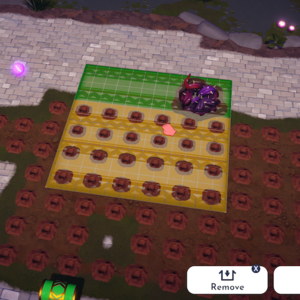
When the cursor is holding an item to be placed in the game world, the rectangular area of units the item will occupy are highlighted. This area will always be shown with rectangular dimensions, even if the item does not fully occupy the space (e.g. round or irregularly-shaped items). The highlighted ground tiles will be colored green if the portion of the item can be placed successfully without any interference. If any ground tiles display highlighted in orange (i.e. Underbrush, Trees, Rocks, Flowers, or holes), these items will be automatically removed when the item is placed. Any portions of the item area highlighted in red overlap or intersect with existing items that cannot be automatically removed.
The hand cursor and transparency of the item being placed additionally serve as indicators as to whether or not the item can be placed in its current position, and if other items will be impacted. The hand cursor will be white if the item can be placed, and red otherwise. If the item being positioned is partially transparent, this indicates that other items will be removed when it is placed, whereas a full opacity item indicates that the item can be placed in its current position without impacting any existing placed items.
Landscaping
- Main article: Landscaping
Landscaping is the bottommost section of the Furniture Menu, and only becomes available when outdoors.
Placing Landscaping
When the cursor is holding an item to be placed in the game world, the rectangular area of units the item will occupy are highlighted. This area will always be shown with rectangular dimensions, even if the item does not fully occupy the space (e.g. round or irregularly-shaped items). The highlighted area will be colored green if the portion of the item can be placed successfully without any interference. Any portions of the item area highlighted in red overlap or intersect with existing items and prevent the currently held item from being placed.
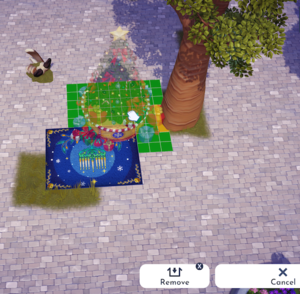
Landscaping items risk automatically disappearing if a Furniture object or Character House is placed on top of it. In these cases, prior to the object being placed, the affected units under the Landscaping item will display highlighted in orange, indicating that these items will be automatically removed when the Furniture object is placed.
Requests
In some quests, a Character will request for a piece of furniture to be placed. In these cases, a Requests subsection will appear above the Categories section at the top of the Furniture Menu.
History
- 1.0: Added
- 1.3: House now appears as a Category in the Furniture menu when outside. Doors removed as a Category when inside the Player's House.
- 1.4: Items that require unpaved ground automatically remove paving beneath them.
- 1.7: Sound effect for picking up items changed. New Universes added to menu: Tim Burton's The Nightmare Before Christmas, Hocus Pocus, Pirates of the Caribbean, Pocahontas, Other.
- 1.8.7: Removed Universe filters: Raya and the Last Dragon, Mulan
- 1.9: Added Universe filters: Lady and the Tramp, Peter Pan