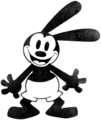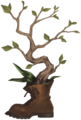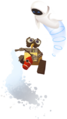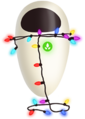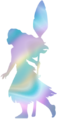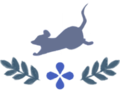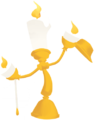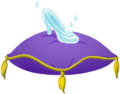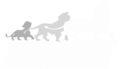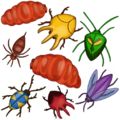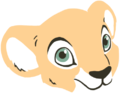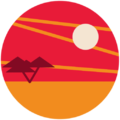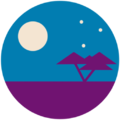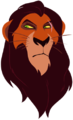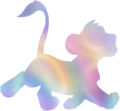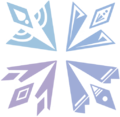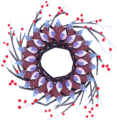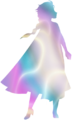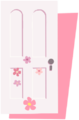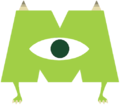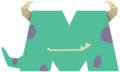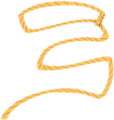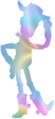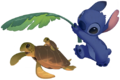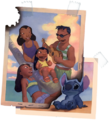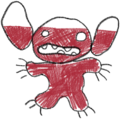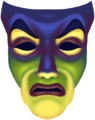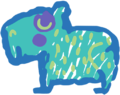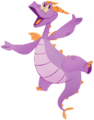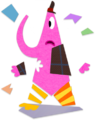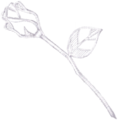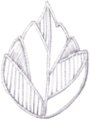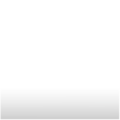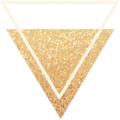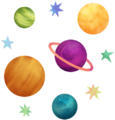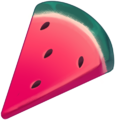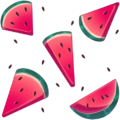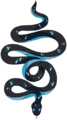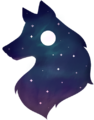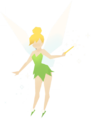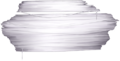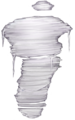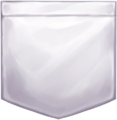Motifs: Difference between revisions
KingofFables (talk | contribs) No edit summary |
(renamed Hercules and Snow White default images) |
||
| Line 266: | Line 266: | ||
</ul> | </ul> | ||
==<span id="headericon">[[File:Hercules | ==<span id="headericon">[[File:Hercules (Universe).png| ]] Hercules</span>== | ||
<ul class="gallery mw-gallery-traditional furnituregallery"> | <ul class="gallery mw-gallery-traditional furnituregallery"> | ||
{{Gallery|Hades Portrait Motif|caption=''{{name|Villains' Star Path}}''|link=Villains' Star Path|color=Villains}} | {{Gallery|Hades Portrait Motif|caption=''{{name|Villains' Star Path}}''|link=Villains' Star Path|color=Villains}} | ||
| Line 303: | Line 303: | ||
</ul> | </ul> | ||
==<span id="headericon">[[File:Snow White | ==<span id="headericon">[[File:Snow White (Universe).png| ]] Snow White</span>== | ||
<ul class="gallery mw-gallery-traditional furnituregallery"> | <ul class="gallery mw-gallery-traditional furnituregallery"> | ||
{{Gallery|Poison Apple Motif|caption=<ref name="nouniverse">This motif has no assigned universe in-game, but is grouped here for the purposes of this wiki.</ref>}} | {{Gallery|Poison Apple Motif|caption=<ref name="nouniverse">This motif has no assigned universe in-game, but is grouped here for the purposes of this wiki.</ref>}} | ||
Revision as of 18:21, 27 June 2023
Motifs are pre-made design patches that can be used to create custom clothing items with custom designs.
They're usually unlocked by collecting Yellow Loot Bags and opening them, by increasing a Character's Friendship level, or by purchasing them from events. At this time, they cannot be purchased with Star Coins. The most reliable way to collect Motifs is to feed Critters their favorite foods.
Motifs can be applied to clothing and wearable items when in the customization menu. They can be applied as layers, with more than one Motif able to be added as a layered image. The order of the layers can be changed after placement by clicking and dragging (holding the A button and dragging up and down on the controller).
Customizing Motifs
Motifs that have a paintbrush symbol beside the image can have the color of that motif image changed when added to a clothing and wearable item.
 Mickey & Friends
Mickey & Friends
 The Sword in the Stone
The Sword in the Stone
File:WALL-E Icon.png WALL-E
File:Moana Icon.png Moana
File:Ratatouille Icon.png Ratatouille
 Beauty and the Beast
Beauty and the Beast
 Wreck-It Ralph
Wreck-It Ralph
File:Cinderella Icon.png Cinderella
 The Lion King
The Lion King
 The Little Mermaid
The Little Mermaid
 Frozen
Frozen
 Tangled
Tangled
 Monsters, Inc.
Monsters, Inc.
 Toy Story
Toy Story
 Lilo & Stitch
Lilo & Stitch
 The Incredibles
The Incredibles
 Hercules
Hercules
 Coco
Coco
 Cars
Cars
 Lightyear
Lightyear
 Up
Up
 Sleeping Beauty
Sleeping Beauty
 Snow White
Snow White
 Alice in Wonderland
Alice in Wonderland
 Fantasia
Fantasia
 Encanto
Encanto
 The Princess and the Frog
The Princess and the Frog
 Disney
Disney
 Finding Nemo
Finding Nemo
 Turning Red
Turning Red
 Inside Out
Inside Out
 Elemental
Elemental
File:Non-Disney-Related.png Other
History
- 1.0: Added
- 1.1: Added content for: Scar, Villains' Star Path
- 1.2: Added content for: Buzz Lightyear, Woody, Festive Star Path. Changed
 WALL-E motif from BnL Patch.
WALL-E motif from BnL Patch. - 1.3: Added content for: Mirabel, Olaf, Centennial Star Path
- 1.4: Added content for: Nala, Simba, Disney Parks Star Path. Updated image of Stitch Playing Ukelele.
- 1.5: Added content for: The Fairy Godmother, The Wonder of Pixar Star Path.